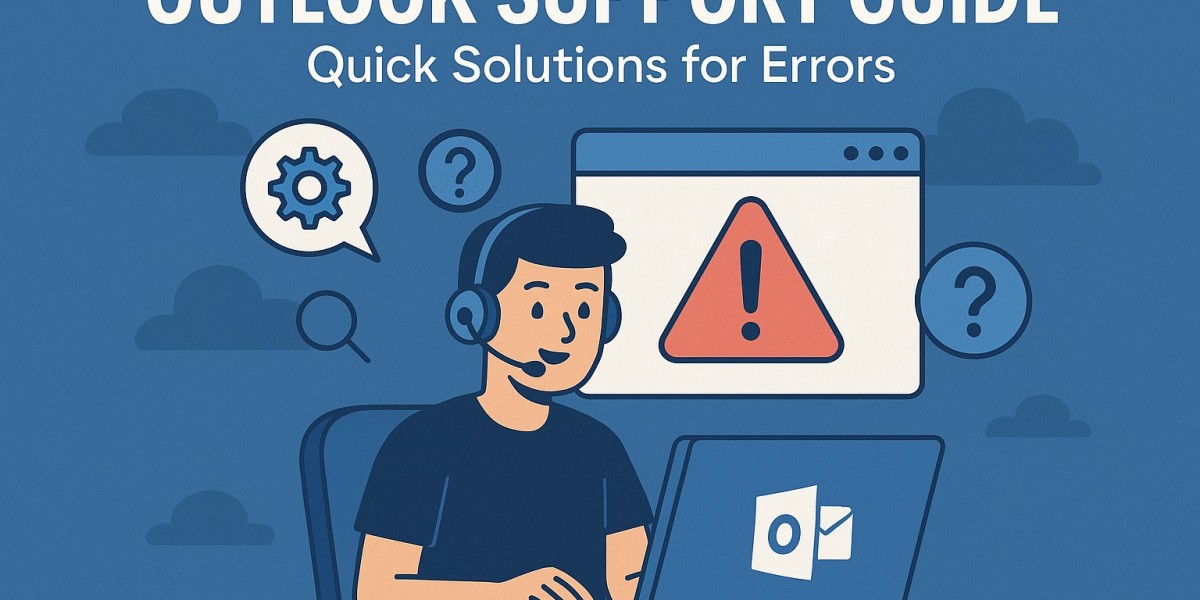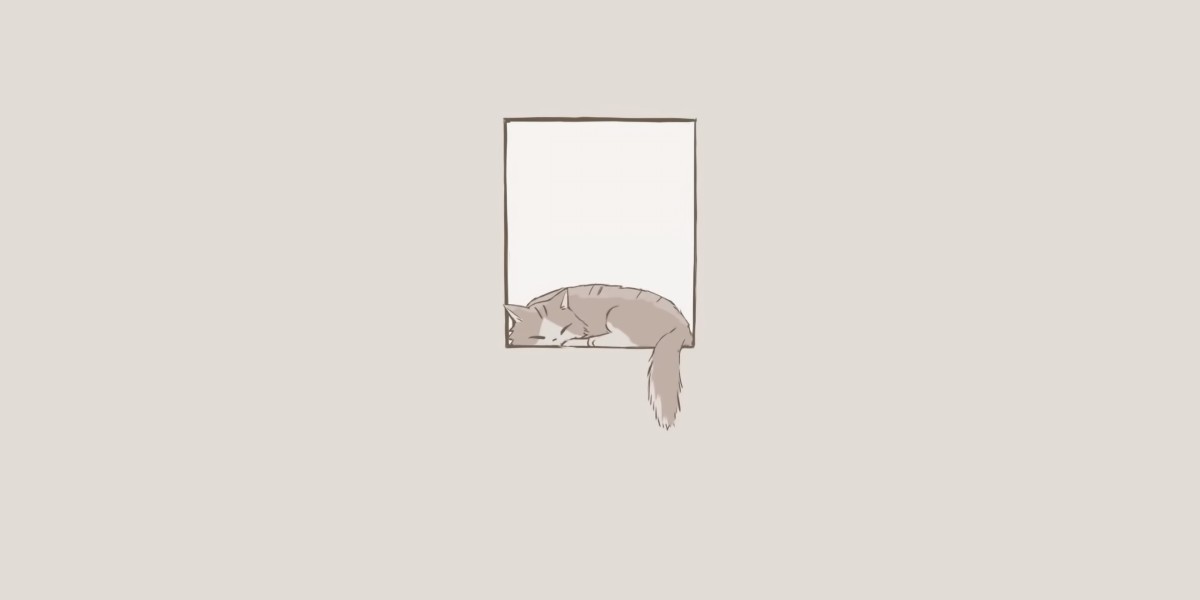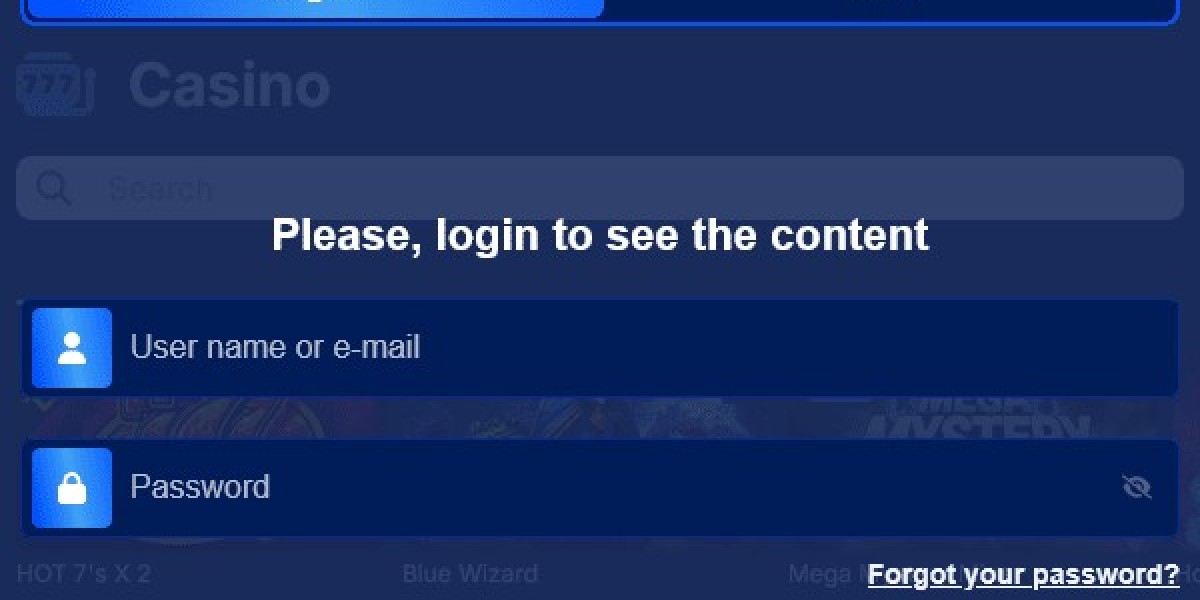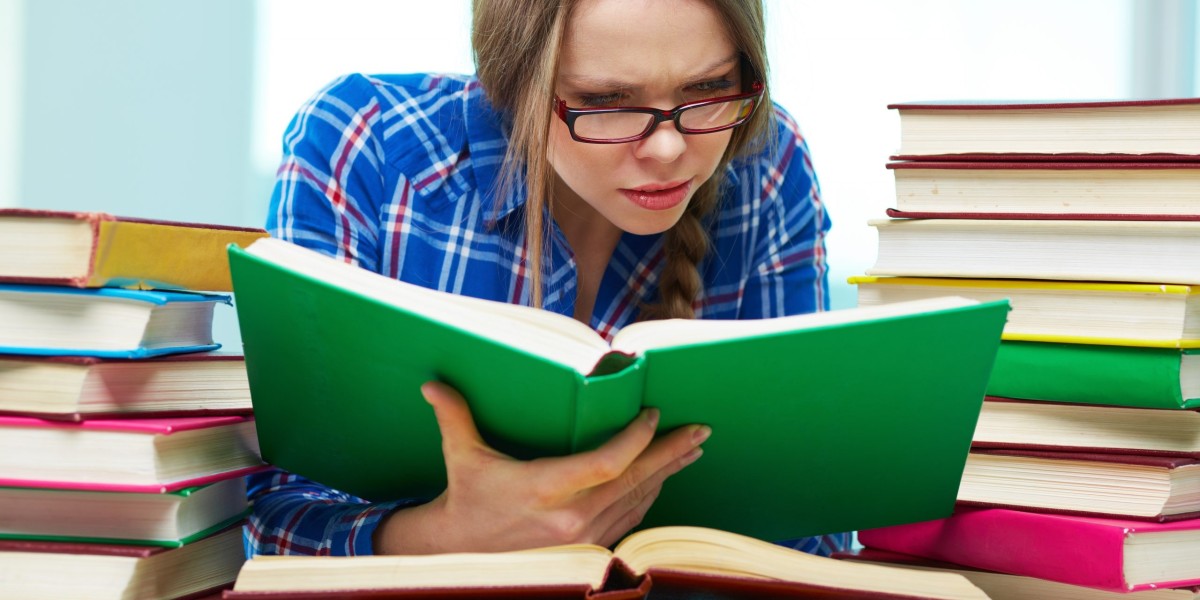Outlook Support Guide is essential for anyone relying on Microsoft Outlook for personal or professional communication. Despite its robust features and wide usage, Outlook can sometimes encounter errors that disrupt workflow, cause email delays, or prevent access altogether. Understanding common Outlook errors and their solutions can save time and enhance productivity. In this guide, we will walk through some of the most frequent problems users face, along with practical, step-by-step solutions.
Common Outlook Errors and Their Causes
Before diving into fixes, it’s important to understand the root causes of Outlook errors. Here are some of the most common issues:
Outlook Not Responding
Cause: This can happen due to large mailbox size, corrupted add-ins, outdated software, or conflicting applications.
Send/Receive Errors
Cause: Often caused by incorrect account settings, internet connectivity issues, or server-related problems.
Password Prompts Repeatedly Appearing
Cause: Incorrect credentials, corrupted profile, or issues with the Windows credential manager.
Outlook Crashing on Startup
Cause: Damaged PST files, incompatible add-ins, or corrupted Outlook profiles.
Email Stuck in Outbox
Cause: Large attachments, unstable internet connection, or server issues.
Quick Solutions for Outlook Errors
Here are effective solutions to address the most common Outlook problems quickly:
1. Fixing “Outlook Not Responding”
Restart Outlook in Safe Mode:
PressWindows + R, typeoutlook.exe /safe, and hit Enter. This disables all add-ins, allowing you to identify if one is causing the issue.Disable Add-ins:
Go to File > Options > Add-ins, select COM Add-ins, and click Go. Uncheck all add-ins, restart Outlook, and enable them one by one to find the culprit.Repair Office Installation:
Navigate to Control Panel > Programs > Programs and Features, select Microsoft Office, and choose Repair.Compact PST Files:
Large PST files can slow Outlook. Go to File > Account Settings > Data Files, select your PST, and click Compact Now.
2. Resolving Send/Receive Errors
Check Account Settings:
Go to File > Account Settings > Account Settings, verify incoming and outgoing server settings, and ensure the correct ports are used.Test Internet Connection:
Ensure you have a stable internet connection, as connectivity issues often trigger send/receive errors.Clear Outbox:
If emails are stuck, open your Outbox and either delete or move the problematic email to Drafts.Repair Outlook Data Files:
Use the Inbox Repair Tool (SCANPST.EXE) to fix corrupted PST files. Navigate to the Microsoft Office folder, locate SCANPST.EXE, and run it on your PST file.
3. Solving Repeated Password Prompts
Update Credentials in Windows Credential Manager:
Open Control Panel > Credential Manager > Windows Credentials, find stored Outlook credentials, and update or remove them.Enable Remember Password Option:
While setting up your account, ensure the Remember Password checkbox is selected.Recreate Outlook Profile:
Sometimes, profiles become corrupted. Go to Control Panel > Mail > Show Profiles, create a new profile, and set it as default.
4. Preventing Outlook from Crashing on Startup
Start in Safe Mode:
Launch Outlook withoutlook.exe /safeto determine if add-ins are causing crashes.Repair PST Files:
Corrupted PST files often lead to crashes. Use SCANPST.EXE to repair these files.Update Outlook:
Ensure your Outlook version is updated. Go to File > Office Account > Update Options > Update Now.Disable Hardware Graphics Acceleration:
Go to File > Options > Advanced > Display, check Disable hardware graphics acceleration, and restart Outlook.
5. Fixing Emails Stuck in Outbox
Check Email Size:
Large attachments can prevent emails from sending. Reduce attachment size or use cloud links.Switch to Offline Mode and Back Online:
Go to Send/Receive > Work Offline, wait a few seconds, then click it again to reconnect.Repair Account:
Go to File > Account Settings > Account Settings, select your account, and click Repair.
Preventive Measures to Avoid Outlook Errors
To minimize errors in the future, follow these preventive tips:
Regularly Update Outlook: Microsoft frequently releases updates that fix known bugs.
Limit Add-ins: Only keep essential add-ins activated.
Archive Old Emails: Large mailboxes slow down Outlook. Archive or delete old emails periodically.
Backup PST Files: Regular backups prevent data loss in case of corruption.
Monitor Storage: Keep your mailbox under the recommended size limit.
Using Built-in Tools for Error Diagnosis
Microsoft Outlook includes several tools that make troubleshooting easier:
Microsoft Support and Recovery Assistant (SaRA):
This tool automatically detects and fixes many Outlook issues. Download it from the official Microsoft website and run the diagnostic.Inbox Repair Tool (SCANPST.EXE):
Repairs corrupted PST files to restore functionality.Outlook Logging:
Enable logging via File > Options > Advanced > Enable troubleshooting logging to capture errors for technical support.
When to Contact Professional Support
Some errors may persist despite trying all solutions. In such cases, contacting professional support is the best approach. Protech Advisor offers expert assistance to troubleshoot complex Outlook issues, ensuring minimal downtime and secure email access.
Conclusion
Outlook errors, while frustrating, are usually solvable with quick and structured troubleshooting. From freezing and crashes to send/receive issues, following the solutions mentioned above can help you restore normal email functionality efficiently. Remember to maintain your mailbox, update Outlook regularly, and use built-in repair tools to prevent future errors.
For users who continue experiencing issues, logging into your account through the official Outlook Email Login portal can often reset and synchronize settings, resolving persistent access problems. By following this Outlook Support Guide, you can ensure a smoother, error-free email experience.